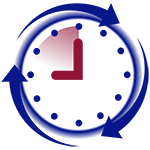How to connect to Fingerprint Reader from a remote location
[shortcode-variables slug=”fp-applies-to”]
In order for you to connect to you Fingerprint Reader remotely, you do not need to do anything in the Fingerprint Reader itself; instead, you need to configure your network settings where your reader is.
Here what you need to know before you can proceed:
- You need to know the IP of the Fingerprint Reader. Make sure you can ping it from any computer on the same LAN as the Fingerprint Reader.
- Fingerprint Reader by ZK Technology uses UDP port 4370. Very rarely that this port would be modified. So you can safely assume this is the correct port.
- You need to have static IP or you can configure Dynamic DNS. Lots of routers support Dynamic DNS option. If you do not know how to do this, you can find lots of information on Google.
- You router must support Port Forwarding and you need to have access to your router.
- Finally, you need to have some kind of Fingerprint Reader manager application which will allow you remotely administer your device. This software MUST have 2 things: (1) if you do not have static IP, then make sure the Fingerprint Reader manager software that you are using allows you to enter a host name instead of IP address. For example, midexsoftware.dynamicdns.com. (2) If you are not using default port 4370 for forwarding, then make sure that this Fingerprint Reader management software allows you to specify your own port number.
Now that you have this information, you need to log into your router and configure port forwarding (Lookup how to configure port forwarding for your router on Google). You need to open any UDP port and redirect it to the local IP address of your Fingerprint Reader with port 4370.
Now you should be able to access your device by using your static IP or host name and the port you’ve chosen.