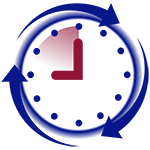Synchronize users between HandPunch devices
To copy users from one HandPunch to another, is a 2 step process: (1) you need to backup all users from one HandPunch using our HandPunch Admin software; (2) you need to upload those users to the second HandPunch.
Step 1: Export users from first HandPunch
- If you have not installed HandPunch Admin software, download it from here and proceed with installation.
- Run HandPunch Admin
- Enter the IP address of the HandPunch you will be copying users from and test the connection
- Click on Users Tab
- Press “Download users from device” button

- Select users you want to copy to the second HandPunch. You can right-click on the grid and Select All if you plan to copy all users.
- Press “Export Users to CSV” button
 and specify the file name and location.
and specify the file name and location.
Step 2: Import users into second HandPunch
- Enter the IP address of the HandPunch you will be copying users to and test the connection
- Click on Users Tab
- Press “Download users from device” button

- Press “Import Users from CSV” button

- Select the file you saved in Step 1
- Press “Save change” button to have all changes sent to the HandPunch
 or you can press Save button only on users you plan to update.
or you can press Save button only on users you plan to update.