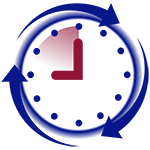HandPunch Admin is a free HandPunch software allowing you to manage your HandPunch remotely from your desktop via Serial or TCP/IP connection.
Download free HandPunch Admin software and manage your HandPunch from your desktop.
Reset HandPunch
WARNING: When you reset HandPunch, all data is lost including users and attendance logs.
Resetting HandPunch steps are different depending on the model of your device. Older devices have blue box on the left with 5 “dip switches” (see image on the left) and newer devices have white “reset button” in the middle of the board (see image on the right).
Regardless of the device you have, first step is to check if you have backup battery and if you do, disable it. Simply remove power from HandPunch and press few buttons on the screen. If device is functioning, it means that you have a backup battery. You will need to disable it.
At the back of your device locate a pin with label “J7”. There should be a jumper on it. Remove this jumper.
Reset HandPunch with dip switches
- On the back of the reader, locate a light blue switch box with 5 switches.
- Push switches #4 and #5 to “Off” position.
- Power up HandPunch. You should see on the screen “COLD BOOT”
- If you had backup battery, you can now install the jumper back.
Reset HandPunch with reset button
- Remove power from your HandPunch.
- Locate the white pin button (usually in the middle of the board).
- Push the button and hold it. While holding it, power up the HandPunch
- When you see on the screen “RESET: 1. SET-UP 9. ALL!!!”, you can release the reset button.
- Push button 9 and your devices will be reset
- If you had backup battery, you can now install the jumper back.
Make sure you check the time and date on the device and set it as appropriate. You can read our How to change Date and Time in the HandPunch topic for instructions.