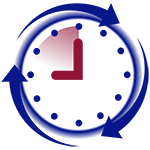HandPunch Admin is a free HandPunch software allowing you to manage your HandPunch remotely from your desktop via Serial or TCP/IP connection.
Download free HandPunch Admin software and manage your HandPunch from your desktop.
Change HandPunch IP address
- Press [Clear] button and then [Enter] button.
- Enter your user ID and press [Enter] button.
- Place your hand. If you are recognized, then you will see a message “ENTER PASSWORD”
- Enter [2] and press [Enter] button. You should see “SET LANGUAGE” on the screen
- Enter [*] for No until you see on the screen “SET SERIAL”
- Enter [#] for Yes. You will see on the screen “IP ADDRESS” and the IP address itself.
- If this address is correct, then press [#] to move on without making changes to it. If not, then use number keys to enter the correct address. Each section of the address is 3 digits long, so if you need to put a number less than 3 digits, then add preceding zeros. After every 3 digits, you will see an automatic dot(.) . For example, if you want to assign IP address 10.10.0.210, then you need to enter 010.010.000.210
- Press [Enter] when you are done. You should see on the screen “GATEWAY” with IP address
- Follow the same instructions as in Step 7 to setup Gateway.
- Press [Enter] when you are done. You should see on the screen “Host Bits”.
- If want to change Host Bits, then enter new value. Host Bits is an alternative for Mask. You are telling how many last bits are off. If you are to write out IP address as bits, then you need to count how many zeros are at the end of it. For example 255.255.255.0 = 11111111.11111111.11111111.00000000. Host Bits = 8.
- Press [Enter] when you are done. You should see on the screen Baud value, eg. “9600 baud”.
- Press [*] for no to change to a different baud rate. When you see the value you want, press [#] button to accept it.
- Press [Clear] button to return to the main screen and make sure the time is correct.