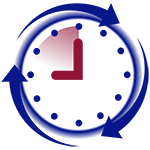How to add new administrator to the Fingerprint Reader
[shortcode-variables slug=”fp-applies-to”]
- Click on [Menu] button.
- If have at least one administrator, you will have to authenticate with the fingerprint or password to get into the menu.
- Use [Up]/[Down] buttons to select “User Management” and press [OK] button.
- Use [Up]/[Down] buttons to select “Enroll Admin” and press [OK] button.
- Use [Up]/[Down] buttons to select how you want to enroll admin.
- If you want to enroll administrator with fingerprint, then select “Enroll FP” only;
- If you want to enroll administrator with password only, then select “Enroll Pwd”;
- And if to enroll administrator using both fingerprint and password, then select “FP & Pwd”.
- Note that if you enroll chose fingerprint and password, then administrator would be able to use either of the two which means that administrator might not use the finger to register and hence ignore biometric functionality of the reader
- Press [OK] on the next screen to enroll new administrator
- Use [Up]/[Down] buttons to scroll through different type of administrators. When you see the one you want, press [OK] button
- Supervisor – administrator with access to all functions of the device
- Admin – administrator
- Enroller – Administrator who can enroll users only
- Enter administrator’s ID using a numeric pad and press [OK] button to save it. (Make sure you do not use one of the IDs that maybe used by administrators.
- Enroll your administrator:
- If chose fingerprint option in Step 5 then ask your administrator to put their finger on the sensor and repeat it 3 times.
- If you chose password option, then you will be asked to enter 4 digit password for this administrator 2 times.
- If you chose fingerprint & password option, then ask your administrator to put their finger on the sensor 3 times and then enter a password.
- Press [OK] button to save.
- If you want to add a second fingerprint to the same administrator, press [ESC] button.
- Make sure that administrator id is the correct one and press [OK] button and repeat steps from Step 7.
- When you are done enrolling current administrator, if you are enrolling several administrator at the same time, you can press [OK] button and repeat same thing for new administrators from Step 6.
- When you are done enrolling all administrator, press [ESC] button several times until you exit to the main screen.