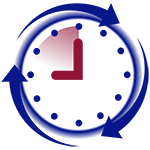How to add backup fingerprints or password to existing user
[shortcode-variables slug=”fp-applies-to”]
- Click on [Menu] button.
- If have at least one administrator, you will have to authenticate with the fingerprint or password to get into the menu.
- Use [Up]/[Down] buttons to select “User Manage” and press [OK] button.
- Use [Up]/[Down] buttons to select “Enroll User” and press [OK] button.
- Use [Up]/[Down] buttons to select how you want to enroll employee.
- If you want to enroll employee with fingerprint, then select “Enroll FP” only;
- If you want to enroll user with password only, then select “Enroll Pwd”;
- And if to enroll employee using both fingerprint and password, then select “FP & Pwd”.
- Note that if you enroll chose fingerprint and password, then employee would be able to use either of the two which means that employee might not use the finger to register and hence ignore biometric functionality of the reader
- When you see on the screen “New Enroll?”, press [ESC] button. You should see “Backup Enroll” on the screen.
- User Use [Up]/[Down] buttons to scroll through all your users or use a keypad if you know user’s ID. Press [OK] button when you see user’s ID you want.
- Follow instructions on the screen if you want to add a fingerprint or password.
- Press [ESC] button several times until you exit to the main screen.